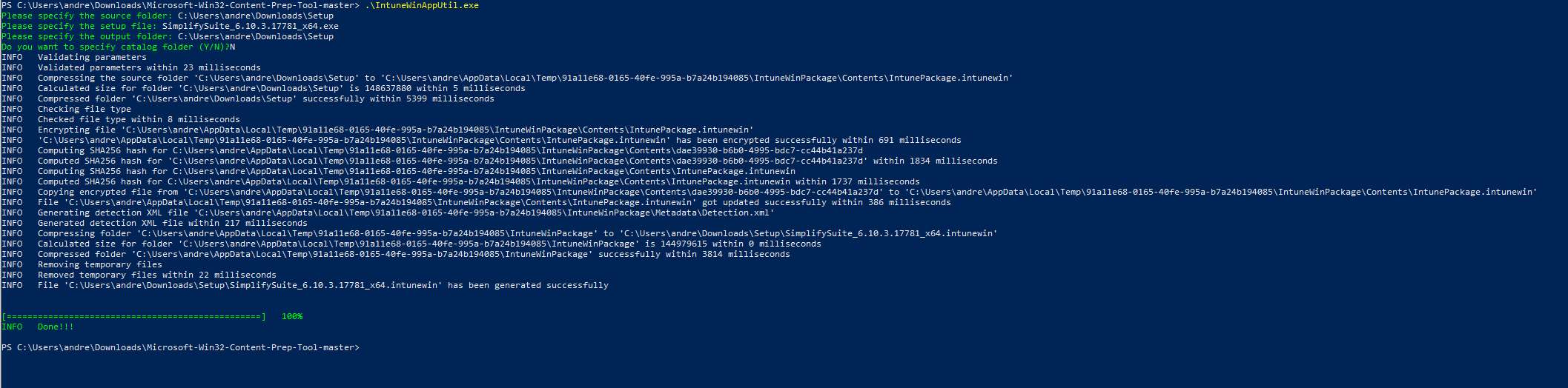Various components of ScrewDrivers can be deployed using Microsoft Intune (also referred to as Microsoft Endpoint Manager).
These instructions are currently written for Simplify Printing 6.10. This page will be updated soon for v7, but the steps remain the same.
Instructions
Create a Win32 .intunewin package using default settings following the instructions here. The Tricerat install file should be the only file in the directory, and also listed as the setup file.
Create a new app in Endpoint Manager and select Windows app (Win32)
Upload the app package, set the publisher to Tricerat, and fill out the remaining fields as desired.
On the Program tab, the install command should include the silent install parameters applicable for your environment. Please reference v6.10 switches or v7 switches.
Dependencies
ScrewDrivers requires Microsoft ODBC Driver 17 for SQL Server, and Microsoft OLE DB Driver for SQL Server. During a normal install, these two packages are installed automatically. However, during an Intune install they are skipped. Therefore, unless the clients already have these packages, they need to be added as dependencies.
Download the two MSI files from Microsoft.
Create an .intunewin package and add as new win32 application.
For the install command of the ODBC driver, add IACCEPTMSODBCSQLLICENSETERMS=YES
For the install command of the OLE driver, add IACCEPTMSODBCSQLLICENSETERMS=YES
After the two packages are created, add them both as dependencies for the ScrewDrivers / Simplify Printing win32 app.