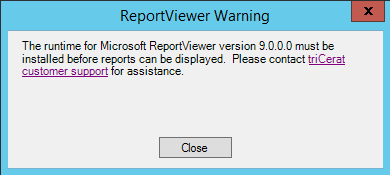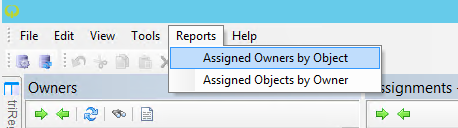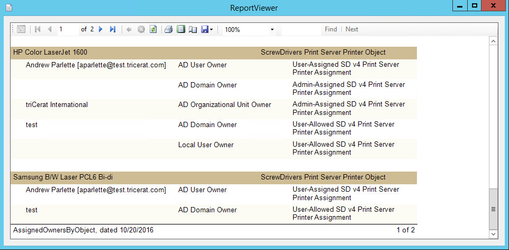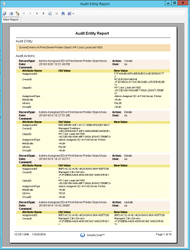Simplify Console contains a reporting feature to report on the current configuration and audit settings that are assigned. Simplify Console ships with two built-in reports.
Assigned Owners By Objects is a report that will list each object in the database and then display all assignments that exist for this object. This is useful to verify which owners have access to a given object. For example, the report will show exactly which users able to run an application or receive a printer in their session.
Assigned Objects By Owner is a report that will list each owner in the Simplify Console that has an assignment, and then display all objects assigned to that owner. This list is exactly that same as the list in the Assignments pane when an owner is selected. This report is useful for exporting a list of settings in a format that can be shared outside the Simplify Console.
The Auditing pane also contains a report feature, which allows exporting the audit records in a report format.
Simplify Console requires additional prerequisites to enable reporting. See below for instructions to enable this feature.
Step-by-step guide
To use the reporting feature, the appropriate runtime files must be added to the server or workstation that is running the Simplify Console. Without the additional runtime install, the administrator will see this error message:
The runtime for Microsoft ReportViewer Version 9.0.0.0 must be installed before reports can be displayed. Please contact triCerat customer support for assistance.
To install the Microsoft ReportViewer:
- Download Microsoft ReportViewer here.
- If necessary, accept the UAC prompt.
- Click next to start the
Microsoft Report View Redistributable 2008 (KB952241) Setup. - Accept the license terms and click
Installto continue. - After a few moments, the install will complete. Click
Finishto close the install.
After the ReportViewer is installed, access the Simplify Console Reports from the Reports menu on the menu bar.
Selecting the Assigned Owners by Object report will show a report similar to the one below:
To enable reporting from the Audit pane, a different runtime is required. To install Crystal Reports Basic Runtime Redistributable:
- Download the 64-bit install here or the 32-bit install here.
- Run
CRRedist2008_x64.exefor 64-bit Windows, orCRRedist2008_x86.exefor 32-bit Windows. - If necessary, accept the UAC prompt.
- The runtime installs without any user intervention. To confirm, check the list of currently installed programs in
Control Panel > Program and Features.
After the install of the Crystal Reports runtime, select the generate report button in the audit pane, and a report similar to the following will launch in a new window: